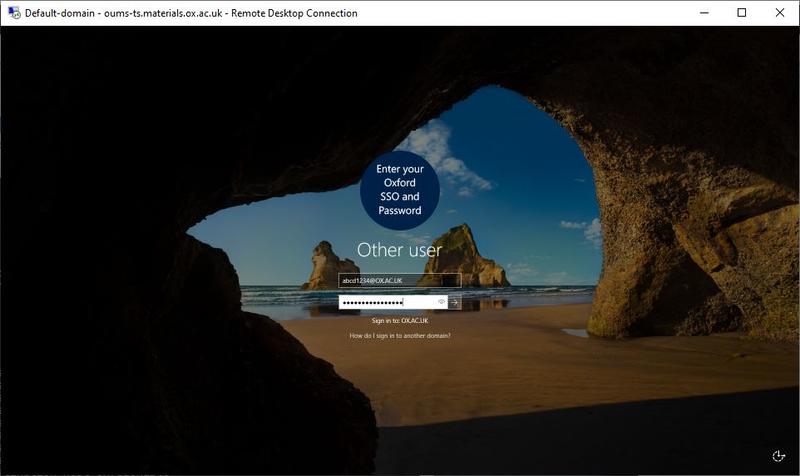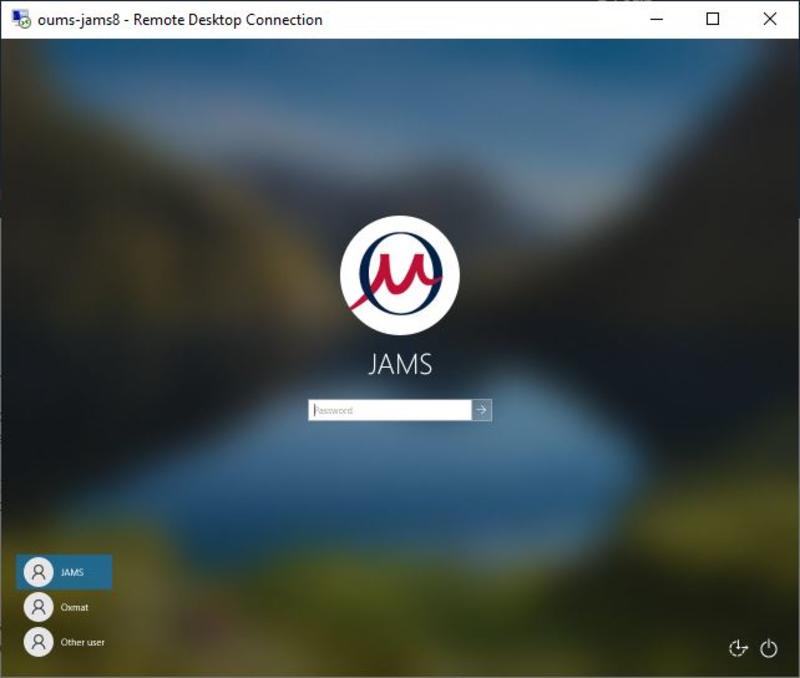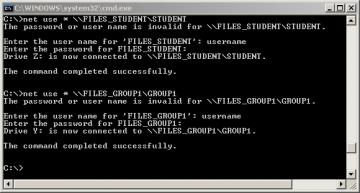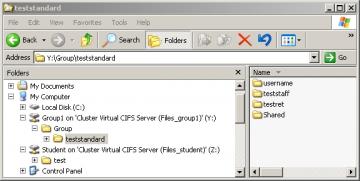There are several methods for connecting to the fileserver using Windows File-sharing. Note that the department firewall blocks in-coming Windows File-sharing connections so the following methods will only work when connected to the Department's wired network. Also note, browsing via Network Neighbourhood will not work.
|
Student Personal Files:
|
Connect to \\MATERIALS.OX.AC.UK\SHARES\STUDENT
|
|
Non-student Personal Files:
|
Connect to \\MATERIALS.OX.AC.UK\SHARES\STAFF
|
|
Shared Group Files:
|
Connect to \\MATERIALS.OX.AC.UK\SHARES\GROUP1
Connect to \\MATERIALS.OX.AC.UK\SHARES\GROUP2
Connect to \\MATERIALS.OX.AC.UK\SHARES\FIMGROUP
Connect to \\MATERIALS.OX.AC.UK\SHARES\FIMLEAP
|
Typically if you log into a departmental machine using your Oxford SSO you automatically get the necessary drives mapped, however if you need to manually map any shares you can find guidance below to do this:
i) From a command window:
To open a command prompt on Windows goto: All programs - Accessories - Command Prompt or got to 'Run' and type 'cmd' in the box that pops up and then in the command prompt window enter the following:
net use * \\materials.ox.ac.uk\shares\<share name>
If you get prompted for a username you will need to use <SSO>@OX.AC.UK. If it doesn't acceot your password please be in touch with IT as there is a small configuration modification we would need to make.
ii) From the Run command (Ctrl R):
Enter:
\\materials.ox.ac.uk\shares\<share name>
If you get prompted for a username you will need to use <SSO>@OX.AC.UK. If it doesn't acceot your password please be in touch with IT as there is a small configuration modification we would need to make.
iii) In windows Explorer under Tools, Map Network Drive:
Enter:
\\materials.ox.ac.uk\shares\<share name>
If you get prompted for a username you will need to use <SSO>@OX.AC.UK. If it doesn't acceot your password please be in touch with IT as there is a small configuration modification we would need to make.